A great deal has been written about how to use Zoom since the Coronavirus pandemic broke out. Based on recent meetings I’ve been in, a lot of people are not Zooming well. I have been living in Zoom (and WebEx before that) for the last 15 years. After spending more than a thousand hours in video conferencing, you learn a few things. And you see a few things (including a poor soul caught off guard in her underwear).
Here are my 10 recommendations to improve your Zoom. These are listed in order of no-cost, low-cost to higher cost. A big shout-out to my mentors in this arena, Tom Khazoyan and Jon Ralls.
1. Make sure your audio is connected. When you enter Zoom, you may be asked to use computer audio or phone. Choose your computer. When in Zoom, check your audio input by clicking on the “^” next to the microphone icon on the bottom left of your Zoom screen. Choose an appropriate input and output source (usually “built-in microphone” and “built-in output”).
2. Mute yourself when not speaking. There is always someone unmuted. Inevitably it’s the person with a siren, barking dog or unsilenced phone in the background. Don’t be that person. Corollary: Know how to unmute yourself quickly (click the microphone icon on the bottom left of your screen or cursor over your image and right click).
3. Smile. Remind yourself every once in a while to relax your face and smile. Most people have a very dazed expression in Zoom. Not great for your personal brand.
4. Composition. Your eye level should be one-third of the way down your screen. This is the rule of thirds. It’s uncomfortable to look at someone with the top half of their screen empty. Cardinal sin: Your face is only partially visible. If you have a laptop with the Nosecam (Webcam at the bottom of your screen), you must raise your laptop at least 10 inches by putting something stable under it. Or do not pass go and proceed directly to tip #9.
5. Lighting. Pay attention to how well your face is illuminated. You should have at least one source of soft light that illuminates your face. If you face is shiny, you’re not using a soft light. I use three point lighting including a ring light, light reflector and light panel.
Cardinal sin: You are backlit by a window or bright light.
6. Know the tools. Chat, participant list, gallery vs. speaker view, etc. Spend some time in your next Zoom meeting and experiment with various icons at the bottom of your Zoom screen.
7. Backdrop. Pay attention to what people see behind you. It says a lot about you. No messy beds or disheveled bookshelves. Or even just plain walls or doors. I have a small folding table for my laptop so I have a library backdrop rather then the door to my office.
Cardinal sin: Don’t use Zoom’s green screen unless your office or bedroom is a disaster. The green screen causes your head to look misshapen every time you move.
8. Audio. Buy an external microphone. I found this one for $38 dollars. It makes all the difference.
Cardinal sin: Airpods. They make you sound like a 1976 AM radio broadcast.
9. Hi-def camera. If you’re bandwidth permits, get a 1080p HD camera. I have been using this LogiTech 992. (it was $73 when I bought it last year, now $250, hmm). It makes me look five times better than my built-in WebCam. I’m sure there are a variety of other solutions like these. This may depend on where you live in the world
10. Software. If you get the hi-def camera, then you will want this Webcam Settings app. It took a while to get the settings right. It allows me to adjust settings as I would with a camera. You can save settings for various situations. The big mistake I made for 6 months was having Auto-Exposure set to “Manual” instead of “Aperture Priority.”
Bonus Feature for Hosting Events
Only have one slide deck. Google slides is great for this. You can create a background for consistent branding. If you have more than one person sharing slides and you have an audience of more than 20 people, don’t trust the presenters to effectively share their screen. We recently had two meetings with an average attendance of 150. Our production and presenter teams had two pre-production meetings. We still had a major fail when other presenters tried to share their screen instead of going off of the master slide deck controlled by the person responsible for the slidedeck. Downside: the presenter has to say “next” for each slide, but it is better than the lost minutes waiting for someone to figure out how to share their slides.
Here’s me in my office with three point lighting…

_____________________________
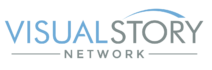
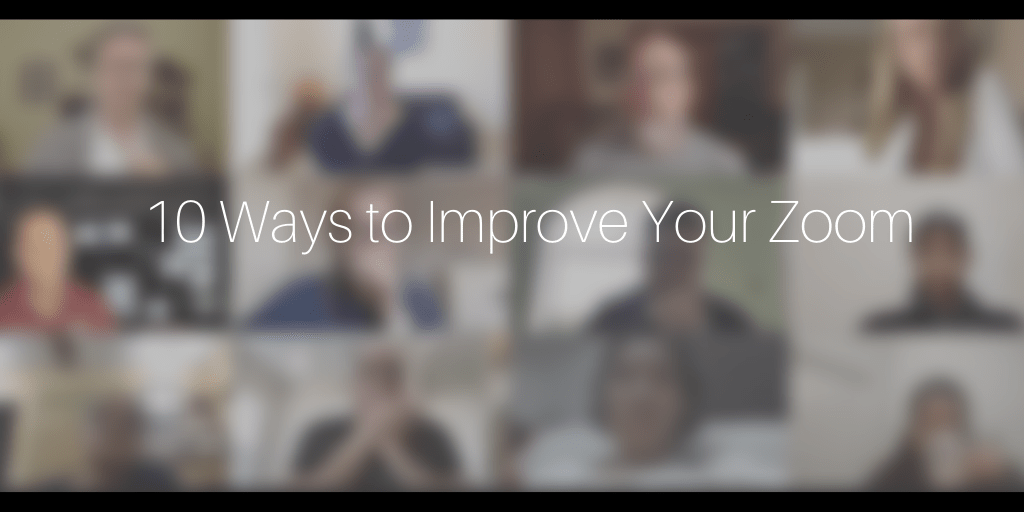
I’m taking point #4b somewhat personally, Clyde!
Those looking to up their game with a new (and better placed) webcam/nosecam than what their laptops may offer, most of the nicer Logitech cameras (those offering FHD+ resolution of 1080p or 4k) are pretty good. Just search “Logitech webcam” to see what is available. Here in the U.S., almost everything is out of stock or back ordered due to the high poplularity of Zoom during the pandemic. Folks may have better success from dedicated photo/video/computer shops like Dell or B&H on both price and availability (I just saw the Logitech C930 for just $70). Do note, however, that if you are using a nicer webcam like these, it will require more bandwidth. I believe Zoom allows people to downgrade the quality of their video to allow for overall smoother meetings if their bandwidth is insufficient to handle 1080p video without choking.